
Google provides users with the flexibility to change the language settings across all its services, including the Chrome browser, on both Android and iOS devices.
Changing the language settings on Google, whether on desktop or mobile browsers, is a straightforward process. Regardless of the language you prefer, Google allows users to customize their experience across all its services, including the Chrome browser. This includes adding more languages to the browser, services, or specific web pages, as well as modifying the default language. Here’s a guide on how to make these language adjustments for a more user-friendly experience.

To change the language of Chrome on Android devices, users can follow these steps:
To translate a webpage in Chrome on Android, you can follow these steps:
If you don’t see the Translate notification at the top, you can manually request a translation by following these additional steps:
To translate webpages in Chrome on iOS devices, you can follow these steps:
To change the default language in Chrome on iOS:
If Chrome doesn’t prompt for translation, try refreshing the webpage. If the Translate option is still unavailable, it suggests that the language may not be supported for translation.
Read more Tech News
The contrasting public images of two prominent Indian startup founders, Zomato's Deepinder Goyal and Ola's…
The excitement is palpable as Ajay Devgn and director Rohit Shetty gear up for the…
Hardik Pandya showcased his prowess as an allrounder in T20 cricket, contributing significantly with a…
HR Beat Production has unveiled its latest Haryanvi hit, "Bahu Chaudhariya Ki," featuring artists Aman…
Apple's highly anticipated iPhone 16 series is set to launch on Friday, with the flagship…
Vipin Reshammiya, father of Himesh Reshammiya, has passed away at the age of 87. He…
This website uses cookies.